Ranking capital projects
If you are a capital project owner that has multiple project requests for the same budget year, you can use the Project Ranking report to indicate the relative priority of each project.
To rank capital projects:
-
From the Capital Planning home page, click Project Ranking Report.
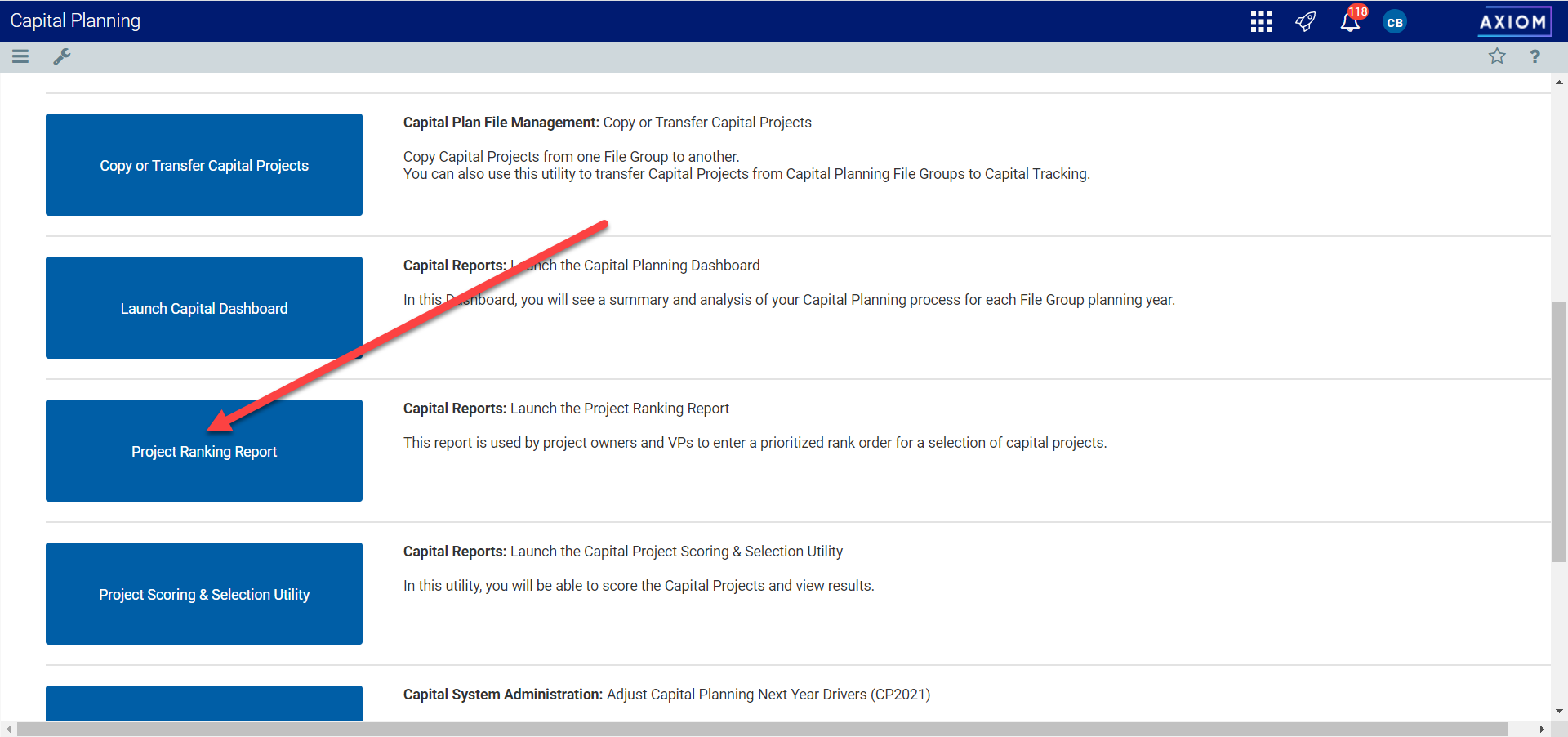
-
In the Manager Rank column, enter a number for each project, with 1 representing the highest-priority project.
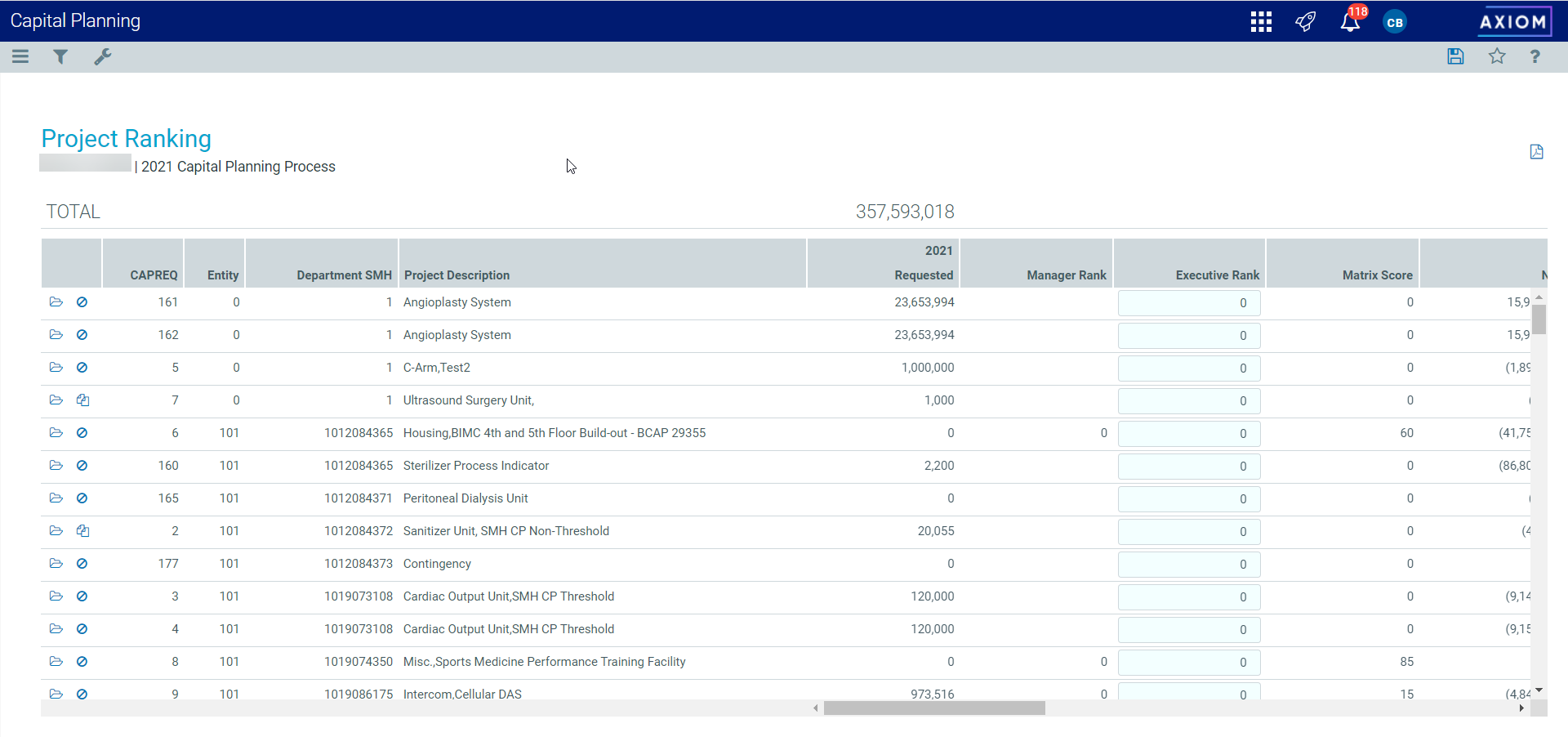
NOTE: If you are assigned to the Capital Approver security role, you can enter data into the Executive Rank column.
From this report, you can also do the following:
- To view the project, double-click the folder icon to the left of the CAPREQ column.
-
To view attachments, double-click the filled-in circle next to the folder icon. If the circle is not filled in, there are no attachments associated with the project request.
![]()
-
To download the report as a PDF, click the PDF symbol in the upper left corner of the page.

